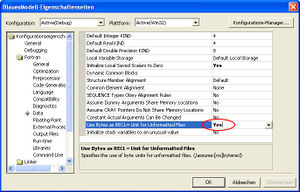BlueM.Sim compilation: Difference between revisions
Jump to navigation
Jump to search
m (hat „BlueM Kompilierung“ nach „BlueM.Sim Kompilierung“ verschoben) |
(mention Intel Fortran Compiler Extension for Visual Studio) |
||
| (19 intermediate revisions by 2 users not shown) | |||
| Line 1: | Line 1: | ||
= | {{BlueM.Sim nav}} | ||
<div style="float:right; margin:0 0 10px 10px;">__TOC__</div> | |||
== | ==Compilation== | ||
[[ | BlueM.Sim is written in FORTRAN. Additional components such as [[BlueM.DLLAdapter]] and [[BlueM.Wave]] are written in C# and VB.NET, while [[BlueM.LaPipe]] is written in C++. | ||
Recommended software setup for compiling BlueM.Sim: | |||
[ | * [https://visualstudio.microsoft.com/ Microsoft Visual Studio 2019 or 2022] (Community Edition is sufficient) | ||
** Select at least the "Desktop Development with C++" component | |||
* Intel Fortran Compiler: | |||
** [https://www.intel.com/content/www/us/en/developer/tools/oneapi/base-toolkit-download.html Intel oneAPI Base Toolkit], select at a minimum "Intel Distribution for GDB". This provides the Fortran debugger support for Visual Studio. | |||
** [https://www.intel.com/content/www/us/en/developer/tools/oneapi/hpc-toolkit-download.html Intel oneAPI HPC Toolkit], select at a minimum "Intel Fortran Compiler". | |||
:Or, use the new Intel Fortran Compiler Extension for Visual Studio: https://marketplace.visualstudio.com/items?itemName=intel-corporation.fortranonline | |||
Further reading: | |||
* | * [https://www.intel.com/content/www/us/en/developer/articles/guide/installing-microsoft-visual-studio-2019-for-use-with-intel-compilers.html Installing Microsoft Visual Studio* for Use with Intel® Compilers] | ||
* [https://www.intel.com/content/www/us/en/developer/articles/training/intel-fortran-compiler-in-ms-visual-studio.html How to Select oneAPI Intel® Fortran Compiler and Compiler Version in Microsoft* Visual Studio] | |||
* | |||
< | ==Compiler settings== | ||
[[Bild:RECLinBytes.jpg|thumb|Use Bytes as RECL]] | |||
Required compiler settings (''Flags''): | |||
* <code>/assume:byterecl</code> | |||
: This causes Intel Fortran to interpret the record length of unformatted files (e.g. time series in [[BIN-Format]]) in bytes instead of in 4 byte units (longwords). This flag is set by setting ''Use Bytes as RECL unit for unformatted files:'' to '''Yes''' (see image). | |||
The compiler settings are stored in the project file <code>BlueM.Sim.vfproj</code> and normally do not have to be adjusted. | |||
==Build configurations== | |||
The following build configurations for BlueM.Sim are defined in the project file: | |||
* '''Debug''': Debug version, no optimizations | |||
* '''Release''': Release version with optimizations | |||
[[Kategorie:BlueM | [[Kategorie:BlueM.Sim Development]] | ||
Latest revision as of 05:46, 2 March 2024
![]() BlueM.Sim | Downloads | Application | Theory | Development
BlueM.Sim | Downloads | Application | Theory | Development
Compilation
BlueM.Sim is written in FORTRAN. Additional components such as BlueM.DLLAdapter and BlueM.Wave are written in C# and VB.NET, while BlueM.LaPipe is written in C++.
Recommended software setup for compiling BlueM.Sim:
- Microsoft Visual Studio 2019 or 2022 (Community Edition is sufficient)
- Select at least the "Desktop Development with C++" component
- Intel Fortran Compiler:
- Intel oneAPI Base Toolkit, select at a minimum "Intel Distribution for GDB". This provides the Fortran debugger support for Visual Studio.
- Intel oneAPI HPC Toolkit, select at a minimum "Intel Fortran Compiler".
- Or, use the new Intel Fortran Compiler Extension for Visual Studio: https://marketplace.visualstudio.com/items?itemName=intel-corporation.fortranonline
Further reading:
- Installing Microsoft Visual Studio* for Use with Intel® Compilers
- How to Select oneAPI Intel® Fortran Compiler and Compiler Version in Microsoft* Visual Studio
Compiler settings
Required compiler settings (Flags):
/assume:byterecl
- This causes Intel Fortran to interpret the record length of unformatted files (e.g. time series in BIN-Format) in bytes instead of in 4 byte units (longwords). This flag is set by setting Use Bytes as RECL unit for unformatted files: to Yes (see image).
The compiler settings are stored in the project file BlueM.Sim.vfproj and normally do not have to be adjusted.
Build configurations
The following build configurations for BlueM.Sim are defined in the project file:
- Debug: Debug version, no optimizations
- Release: Release version with optimizations