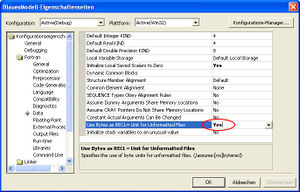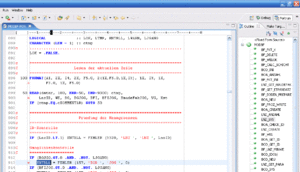BlueM.Sim compilation
Jump to navigation
Jump to search
![]() BlueM.Sim | Download | Application | Theory | Development
BlueM.Sim | Download | Application | Theory | Development
Compilation
BlueM.Sim is written in FORTRAN. Additional components such as BlueM.DLLAdapter and Wave are written in C# and VB.NET.
Recommended software setup for compiling BlueM.Sim:
- Microsoft Visual Studio 2019 (Community Edition is sufficient)
- Select at least the "Desktop Development with C++" component
- Intel Fortran Compiler:
- Intel oneAPI Base Toolkit, select at a minimum "Intel Distribution for GDB". This provides the Fortran debugger support for Visual Studio.
- Intel oneAPI HPC Toolkit, select at a minimum "Intel Fortran Compiler".
Additional requirements for compiling BlueM.Win with Wave:
Compiler settings
Required compiler settings (Flags):
/assume:byterecl
- This causes Intel Fortran to interpret the record length of unformatted files (e.g. time series in BIN-Format) in bytes instead of in 4 byte units (longwords). This flag is set by setting Use Bytes as RECL unit for unformatted files: to Yes (see image).
Build configurations
The following build configurations for BlueM.Sim are defined in the project file:
- Debug: Debug version, no optimizations
- Release: Full optimization, requires processor supporting Intel® Streaming SIMD Extensions 2 (Intel® SSE2). Auto parallelisation (with threshold 90) ON
- Release_AllCPUs: Full optimization, for generic IA-32 architectures (older processors). Auto parallelisation OFF
Compilation in Eclipse
Bisher ist es noch nicht gelungen, BlueM.Sim erfolgreich in Eclipse zu kompilieren. Hier eine vorläufige (inkomplette) Anleitung:
Installation:
- Eclipse SDK 3.2.1: http://www.eclipse.org/downloads/
- Eclipse C/C++ Development Toolkit (CDT): http://www.eclipse.org/cdt/ (In Eclipse über Menü Help - Software Updates installieren)
- Photran Feature 3.1 Beta: http://www.eclipse.org/photran/ (Inhalt der ZIP-Datei einfach in entsprechende Ordner im Eclipse Installationsverzeichnis kopieren)
- Cygwin mit gdb (GNU Debugger): http://www.cygwin.com/ (gdb bei der Installation unter Devel auswählen)
- make für Windows: http://www.steve.org.uk/Software/make/ (make muss auf den PATH)
- g95 compiler: http://www.g95.org/ (g95 muss auf den PATH)
Eclipse Einstellungen:
- Project Properties: Binary Parser: PE Windows Parser (für Syntaxfehlererkennung)
- Debug As...: C/C++ Local Application: Debugger: Cygwin gdb Debugger und Pfad zu gdb.exe angeben
Es ist (theoretisch) auch möglich, den Intel Fortran Compiler/Debugger in Eclipse einzubinden.