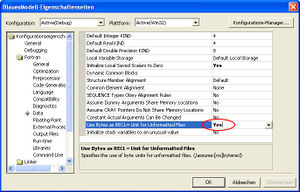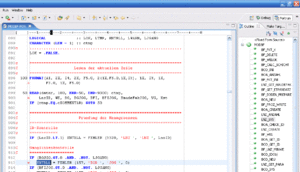BlueM.Sim compilation: Difference between revisions
Jump to navigation
Jump to search
mNo edit summary |
(→Compilation: TeeChart v4) |
||
| Line 7: | Line 7: | ||
* [http://www.microsoft.com/visualstudio/en-us/products/professional/default.mspx Microsoft Visual Studio 2008 Professional] (the Standard Edition may be enough, but has not been tested) | * [http://www.microsoft.com/visualstudio/en-us/products/professional/default.mspx Microsoft Visual Studio 2008 Professional] (the Standard Edition may be enough, but has not been tested) | ||
* [http://www.intel.com/cd/software/products/asmo-na/eng/compilers/278834.htm Intel Fortran Compiler] v11 | * [http://www.intel.com/cd/software/products/asmo-na/eng/compilers/278834.htm Intel Fortran Compiler] v11 | ||
* [http://www.steema.com/products/teechart/net/overview.html TeeChart for .NET ( | * [http://www.steema.com/products/teechart/net/overview.html TeeChart for .NET (v4) developer license] (only required for compiling [[Wave]]) | ||
==Compiler settings== | ==Compiler settings== | ||
Revision as of 08:06, 27 May 2009
![]() BlueM.Sim | Download | Application | Theory | Development
BlueM.Sim | Download | Application | Theory | Development
Compilation
BlueM.Sim is written in FORTRAN. Additional components such as BlueM.DLLAdapter and Wave are written in C# and VB.NET.
Requirements for compiling BlueM.Sim:
- Microsoft Visual Studio 2008 Professional (the Standard Edition may be enough, but has not been tested)
- Intel Fortran Compiler v11
- TeeChart for .NET (v4) developer license (only required for compiling Wave)
Compiler settings
Compiler-Einstellungen (Flags), die zur erfolgreichen Kompilierung erforderlich sind.
/assume:byterecl
- Damit Intel Fortran bei unformatierten Dateien (wie den Zeitreihen im BIN-Format) die Record-Länge als bytes und nicht als 4-byte Einheiten (longwords) interpretiert, muss folgender Flag gesetzt werden: "Use Bytes as RECL unit for unformatted files: Yes" (siehe Bild)
Compilation in Eclipse
Bisher ist es noch nicht gelungen, BlueM.Sim erfolgreich in Eclipse zu kompilieren. Hier eine vorläufige (inkomplette) Anleitung:
Installation:
- Eclipse SDK 3.2.1: http://www.eclipse.org/downloads/
- Eclipse C/C++ Development Toolkit (CDT): http://www.eclipse.org/cdt/ (In Eclipse über Menü Help - Software Updates installieren)
- Photran Feature 3.1 Beta: http://www.eclipse.org/photran/ (Inhalt der ZIP-Datei einfach in entsprechende Ordner im Eclipse Installationsverzeichnis kopieren)
- Cygwin mit gdb (GNU Debugger): http://www.cygwin.com/ (gdb bei der Installation unter Devel auswählen)
- make für Windows: http://www.steve.org.uk/Software/make/ (make muss auf den PATH)
- g95 compiler: http://www.g95.org/ (g95 muss auf den PATH)
Eclipse Einstellungen:
- Project Properties: Binary Parser: PE Windows Parser (für Syntaxfehlererkennung)
- Debug As...: C/C++ Local Application: Debugger: Cygwin gdb Debugger und Pfad zu gdb.exe angeben
Es ist (theoretisch) auch möglich, den Intel Fortran Compiler/Debugger in Eclipse einzubinden.