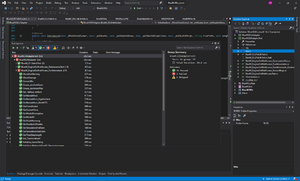BlueM.DLLAdapterTest: Difference between revisions
(update to MSTest unit testing framework (since r182)) |
(Note about Release configuration) |
||
| Line 1: | Line 1: | ||
{{ | {{BlueM.Sim_nav}} | ||
[[File:BlueM.DLLAdapterTest_VS2019.png|thumb|right]] | [[File:BlueM.DLLAdapterTest_VS2019.png|thumb|right]] | ||
'''BlueM.DLLAdapterTest''' is an assembly for running unit tests for [[BlueM.Sim]] and [[BlueM.DLLAdapter]] within Visual Studio. | '''BlueM.DLLAdapterTest''' is an assembly for running unit tests for [[BlueM.Sim]] and [[BlueM.DLLAdapter]] within Visual Studio. | ||
==Running tests== | ==Running tests== | ||
In Visual Studio, open the ''Test Explorer'', which will autodetect the tests defined within the loaded project. | In Visual Studio, open the ''Test Explorer'', which will autodetect the tests defined within the loaded project. | ||
Note that the assembly BlueM.DLLAdapterTest containing the unit tests is only configured to automatically build in the Debug configuration, so either use this configuration or, to test the Release version, force a build of BlueM.DLLAdapterTest by right-clicking it in the solution explorer. | |||
You can then run all or just individual tests. To debug tests, right-click on a test and select ''Debug Test'' or choose ''Debug All Tests'' from the main ''Test'' menu. | You can then run all or just individual tests. To debug tests, right-click on a test and select ''Debug Test'' or choose ''Debug All Tests'' from the main ''Test'' menu. | ||
Revision as of 03:23, 23 December 2021
![]() BlueM.Sim | Download | Application | Theory | Development
BlueM.Sim | Download | Application | Theory | Development
BlueM.DLLAdapterTest is an assembly for running unit tests for BlueM.Sim and BlueM.DLLAdapter within Visual Studio.
Running tests
In Visual Studio, open the Test Explorer, which will autodetect the tests defined within the loaded project.
Note that the assembly BlueM.DLLAdapterTest containing the unit tests is only configured to automatically build in the Debug configuration, so either use this configuration or, to test the Release version, force a build of BlueM.DLLAdapterTest by right-clicking it in the solution explorer.
You can then run all or just individual tests. To debug tests, right-click on a test and select Debug Test or choose Debug All Tests from the main Test menu.
Writing tests
To write new tests, copy the pattern of the already existing tests or read the documentation here: https://docs.microsoft.com/en-us/visualstudio/test/unit-test-your-code?view=vs-2019