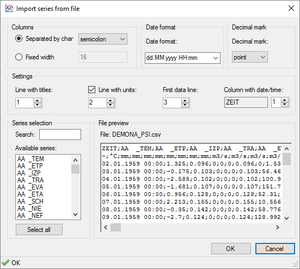CSV-Format: Difference between revisions
(neu angelegt) |
m (→Import) |
||
| (7 intermediate revisions by 2 users not shown) | |||
| Line 1: | Line 1: | ||
{{Wave_nav}} | |||
Files with the file extension <code>CSV</code> are treated as [https://en.wikipedia.org/wiki/Comma-separated_values comma-separated values]. | |||
==Import== | |||
[[File:Wave import CSV.png|thumb|right|300px|File import dialog]] | |||
As this format is not standardized, when loading a file with CSV-format in Wave, an import dialog is displayed, allowing the user to adjust the import settings (see screenshot). This makes it possible to import almost any variant of CSV file in Wave. | |||
It is possible to circumvent the import dialog by using a [[Wave project file]] containing custom import settings. | |||
Example CSV file: | |||
<pre> | <pre> | ||
Datetime;Qab1;Qab2 | |||
;l/s;l/s | |||
11.04.2008 18:31;0;0 | 11.04.2008 18:31;0;0 | ||
11.04.2008 18:32;0;0 | 11.04.2008 18:32;0;0 | ||
| Line 22: | Line 33: | ||
11.04.2008 18:49;0;0 | 11.04.2008 18:49;0;0 | ||
</pre> | </pre> | ||
==Export== | |||
Any timeseries previously imported into Wave can be exported to CSV. There is also a [[Wave:CLI|commandline option]] for converting time series files to CSV without the GUI. | |||
The number format, date format, list separator and file encoding used for writing the file are by default taken from the operating system settings. They can only be changed when using the [[Wave:API|API]]. | |||
NaN values are exported as "NaN". | |||
When exporting multiple time series with timestamps not common to all series, non-existant nodes are exported as empty entries. | |||
[[Category:BlueM.Wave]] | |||
[[Category:Timeseries formats]] | |||
Latest revision as of 17:23, 11 December 2021
Files with the file extension CSV are treated as comma-separated values.
Import
As this format is not standardized, when loading a file with CSV-format in Wave, an import dialog is displayed, allowing the user to adjust the import settings (see screenshot). This makes it possible to import almost any variant of CSV file in Wave.
It is possible to circumvent the import dialog by using a Wave project file containing custom import settings.
Example CSV file:
Datetime;Qab1;Qab2 ;l/s;l/s 11.04.2008 18:31;0;0 11.04.2008 18:32;0;0 11.04.2008 18:33;0;0 11.04.2008 18:34;0;0 11.04.2008 18:35;0;0 11.04.2008 18:36;0;0 11.04.2008 18:37;0;0 11.04.2008 18:38;0;0 11.04.2008 18:39;0;0 11.04.2008 18:40;0;0 11.04.2008 18:41;0;0 11.04.2008 18:42;0;0 11.04.2008 18:43;0;0 11.04.2008 18:44;0;0 11.04.2008 18:45;0;0 11.04.2008 18:46;0;0 11.04.2008 18:47;0;0 11.04.2008 18:48;0;0 11.04.2008 18:49;0;0
Export
Any timeseries previously imported into Wave can be exported to CSV. There is also a commandline option for converting time series files to CSV without the GUI.
The number format, date format, list separator and file encoding used for writing the file are by default taken from the operating system settings. They can only be changed when using the API.
NaN values are exported as "NaN".
When exporting multiple time series with timestamps not common to all series, non-existant nodes are exported as empty entries.